Use the Roll Forward feature on the Enrolments page to select and roll forward enrolment records. This enables the roll forward of enrolments from one calendar occurrence to another, for example: roll forward learners from year 1 of a course to year 2 of a course.
You must have the EBS4EnrolRollForward licence to enable the Roll Forward button.

Using the Enrolments page, you can:
To roll forward enrolments:
-
Use the Condition Builder to search for and display enrolment records.
-
Select the required enrolments in the Enrolments grid.
You can select multiple records using Shift-click (for a series of records), Ctrl-click (for individual records), or Ctrl-A (for all records).
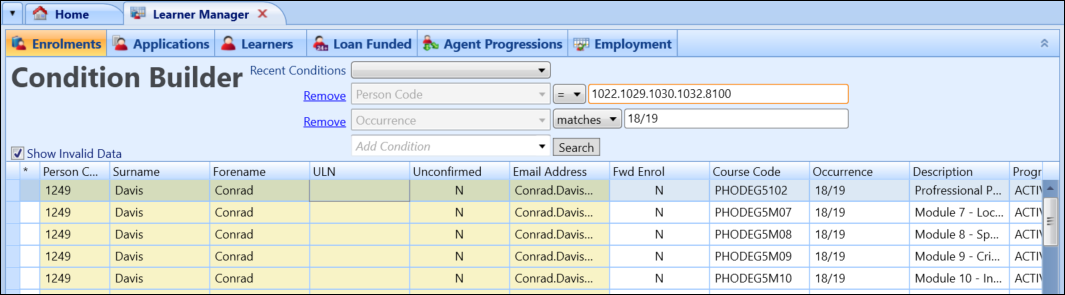
-
Click the Roll Forward button on the Learner Manager ribbon.
The Enrolment Roll Forward window is displayed. The number of records to roll forward is displayed at the top of the window.
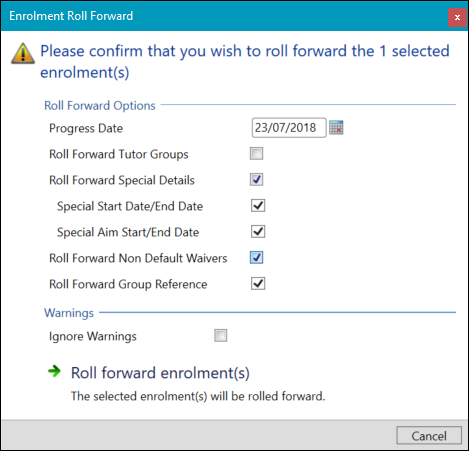
- Select the required options.
The fields available on the Enrolment Roll Forward window are described in the following table.
| This field | Holds this information... |
|---|---|
| Progress Date |
The progress date. Enter the date or click the Calendar button to display the calendar, where you can select the required date. The default is the current system date. |
| Roll Forward Tutor Groups | Whether you want to roll forward the tutor group allocations for the learners from the source code occurrence to the target course occurrence. |
| Roll Forward Special Details | Whether you want to roll forward the special details record associated with the source course occurrence to the target course occurrence. |
| Special Start Date/End Date | Whether you want to roll forward the special start date and special end date record associated with the source course occurrence to the target course occurrence. |
| Special Aim Start/End Date | Whether you want to roll forward the special learner aim start date and special learner aim end date record associated with the source course occurrence to the target course occurrence. |
| Roll Forward Non Default Waivers | Whether you want to roll forward the non-default waivers (that is: those selected for each learner) for the learners from the source course occurrence to the target course occurrence. |
| Roll Forward Group Reference | Whether you want to roll forward the group reference for the learners from the source course occurrence to the target course occurrence. |
| Ignore Warnings | Whether the system should ignore any warnings when processing the records. |
-
When you have selected the required options, click the Roll Forward Enrolment(s) button.
If the roll forward is successful, the Process - Finished window will display the following message:
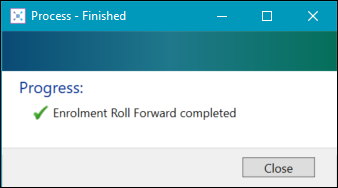
If the roll forward is not successful, the Process - Finished window will display an error message similar to the following:
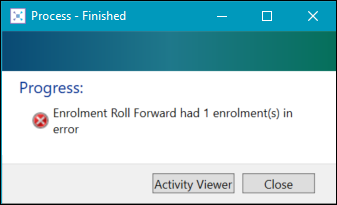
Click the Activity Viewer button to the display the Activity Viewer so you can view the roll forward errors. Refer to Use the Activity Viewer for further information.
-
View updated enrolments in the Enrolments grid on the Enrolments screen, and on the Academic History screen where relevant.
The system performs validation checks against the submitted roll forward enrolments to identify any warning or error level blocks that prevent the roll forward from completing. When there are no warning or error level blocks identified by the validation checks, the submitted roll forward enrolments are completed.
If warning or error level blocks are identified by the validation checks, the details are stored in the Activity Viewer and the submitted roll forward enrolments are not completed. Each set of roll forward enrolments is allocated a unique batch number. The Activity Viewer displays error level blocks, warning level blocks, and items that should roll forward successfully.
If you select the Ignore Warnings check box, the system will alert you to any warnings or errors that prevent the roll forward from being completed but will ignore the warnings.
The following warning level blocks are used for roll forward enrolments:
- Any missing roll forward to calendar occurrences or courses
- The target course is over-subscribed and the target course occurrence Over Enrol Action setting is set to Create Record in Waiting List or Over Subscription Warning Message
- Duplicates are created of the target course occurrence and the global duplicate setting is set to Duplicates Allowed But Warning Given
The following error level blocks are used for roll forward enrolments:
- The target course is over-subscribed and the target course occurrence Over Enrol Action setting is set to Over Subscription Not Allowed
- Duplicates are created of the target course occurrence and the global duplicate setting is set to No Duplicates or No Duplicates (Ignore Inactive Units)